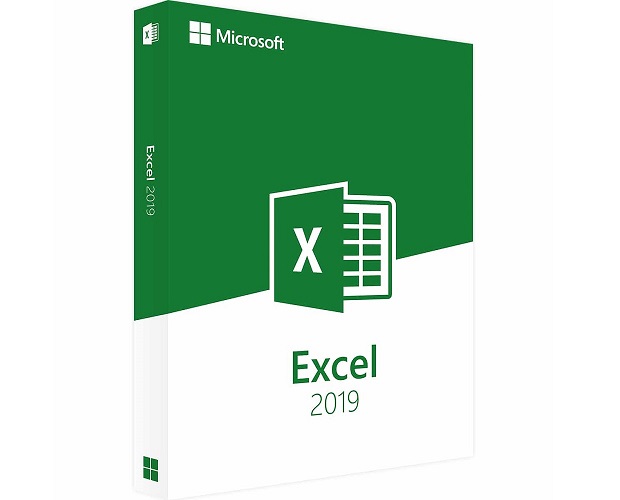
MO-200: Microsoft Excel (Excel and Excel 2019)
Best Seller
146 Lectures
11h 8m
Prepare for your Microsoft examination with our training course. The MO-200 course contains a complete batch of videos that will provide you with profound and thorough knowledge related to Microsoft certification exam. Pass the Microsoft MO-200 test with flying colors.
$13.99$24.99
Curriculum For This Course
- 1. Curriculum 10m
- 1. Creating new blank workbooks 3m
- 2. Entering data 9m
- 3. An introduction to fonts and highlighting 6m
- 4. Saving and closing your workbook 5m
- 5. Practice Activity Number 1 - The Solution 3m
- 1. Creating new workbooks using templates 6m
- 2. Menus and toolbars 7m
- 3. Managing multiple workbooks 4m
- 4. Importing files and Opening non-native files directly in Excel 10m
- 5. Adding worksheets to existing workbooks 3m
- 6. Copying and moving worksheets, and changing spreadsheet order 6m
- 1. Saving workbooks in alternate file formats 9m
- 2. Maintaining backward compatibility 5m
- 3. Saving files to remote locations 2m
- 1. Using basic operators 6m
- 2. Order of operations 6m
- 3. How to enter numbers and dates in Excel 4m
- 4. Referencing cell ranges in formulas 11m
- 5. Solution to the above exercise 2m
- 6. Practice Activity Number 2 - Solution 5m
- 1. Searching for data within a workbook 5m
- 2. Hyperlinks 4m
- 3. Using Go To and Using Name Box 5m
- 4. Hot Keys 3m
- 1. Changing worksheet tab colour 3m
- 2. Inserting and deleting columns and rows 6m
- 3. Undo and Redo 4m
- 4. File Management tips 5m
- 5. Adjusting row height and column width 4m
- 6. Hiding columns and rows 3m
- 7. Selecting multiple ranges 3m
- 8. Practice Activity Number 3 - Solution 3m
- 1. Hiding worksheets 3m
- 2. Customising the Quick Access toolbar 3m
- 3. Customising the Ribbon 5m
- 4. Assigning shortcut keys 2m
- 5. Recording simple macros 5m
- 6. Managing macro security 8m
- 7. Changing workbook views 3m
- 8. Using zoom 2m
- 9. Adding values to workbook properties 3m
- 10. Displaying formulas 2m
- 11. Freezing panes 4m
- 12. Splitting the window 2m
- 13. Practice Activity Number 4 - The Solution 3m
- 1. Printing individual worksheets 3m
- 2. Printing an entire workbook and printing a selection 2m
- 3. Setting a print area 3m
- 4. Page setup, Part 1 (first two tabs) 4m
- 5. Page setup, Part 2 (Repeating headers and footers) 2m
- 6. Adding dynamic text to headers and footers 3m
- 7. Inserting watermarks 4m
- 8. Page setup, Part 3 (Headings etc.) 5m
- 9. Configuring workbooks to print 2m
- 10. Inspecting your workbook prior to distribution 4m
- 11. Practice Activity Number 5 - The Solution 2m
- 1. Copying and pasting basics, and Utilising references (relative, mixed, absolute) 8m
- 2. Practice Activity - multiplication table 2m
- 3. Answer - multiplication table 4m
- 1. Appending data to Excel worksheets 3m
- 2. Setting data validation 11m
- 3. Finding and replacing data 7m
- 4. Copying and pasting data, including Paste Special 6m
- 5. Cutting and moving cell data 4m
- 6. Using AutoFill tool, and Expanding data across columns 7m
- 7. Practice Activity Number 6 - The Solution 3m
- 1. Modifying cell alignment and indentation 5m
- 2. Wrapping text within cells 4m
- 3. Merging cells and Shrink to Fit 5m
- 4. Changing font and font styles 5m
- 5. Applying highlighting 3m
- 6. Applying Number format 10m
- 7. Applying borders 4m
- 8. Applying cell styles 2m
- 9. Using Format Painter 2m
- 10. Changing text to WordArt 1m
- 11. Practice Activity Number 7 - The Solution 2m
- 1. Applying conditional formatting - highlighting 11m
- 2. Applying conditional formatting - Bars, Scales and Sets 7m
- 3. Transposing columns and rows, and #####s 3m
- 4. Inserting sparklines, and how to define a range 4m
- 5. Customising Sparklines 6m
- 6. Practice Activity Number 8 - The Solution 2m
- 1. Doing calculations without formulas 2m
- 2. Utilising the SUM function 3m
- 3. Formula syntax - SUM function 5m
- 4. Utilising the COUNT function 5m
- 5. Utilising the AVERAGE and other averaging functions 5m
- 6. Utilising the MIN and MAX functions 2m
- 7. Creating named ranges 5m
- 8. Getting help with functions 3m
- 9. Practice Activity Number 9 - The Solution 3m
- 1. Moving between tables and ranges 4m
- 2. Adding and removing cells within tables 3m
- 3. Formulas in tables 7m
- 4. Defining titles 5m
- 1. Inserting total rows 6m
- 2. Adding and removing styles and Banding rows and columns 6m
- 3. Practice Activity Number 10 - The Solution 2m
- 1. Setting up a filter and Filtering records 7m
- 2. More advanced filtering options 13m
- 3. Using sort options 6m
- 4. Sorting data on multiple columns; changing sort order 5m
- 5. Removing duplicates 6m
- 6. Inserting subtotals 5m
- 7. Creating outlines; collapsing groups of data in outlines 9m
- 8. Utilising the SUBTOTAL function 8m
- 9. Practice Activity Number 11 - The Solution 5m
- 1. Utilising the IF function 15m
- 2. Utilising the SUMIF function 5m
- 3. Utilising the COUNTIF function 4m
- 4. Utilising the AVERAGEIF function 3m
- 5. Evaluate Formulas 7m
- 6. Nested IFs 8m
- 7. The CHOOSE function 4m
- 8. Practice Activity Number 12 - The Solution 3m
- 1. Creating charts and graphs 4m
- 2. Adding and removing additional data series 3m
- 3. Exploring the Column charts 4m
- 4. Line, bar and area charts 4m
- 5. Pie charts 3m
- 6. Other graph types 5m
- 7. Switching between rows and columns in source data 2m
- 1. Adding legends 6m
- 2. Positioning and Resizing charts and graphs, inc 5m
- 3. Modifying chart and graph parameters 8m
- 4. Applying chart layouts and styles 2m
- 1. Inserting text boxes and positioning objects 3m
- 2. Inserting SmartArt 4m
- 3. Inserting ClipArt and images 3m
- 4. Inserting Screenshots 2m
- 5. Adding borders to objects 4m
- 6. Inserting shapes 4m
- 7. Adding styles and effects to objects 3m
- 8. Changing workbook themes 3m
- 9. Modifying object size and properties, including adding alternate text 5m
- 1. Making corrections to an image 3m
- 2. Using picture colour tools 2m
- 3. Send to front and back, and transparent colour 4m
- 4. Changing artistic effects on an image 2m
- 5. Crop picture 4m
- 1. Utilising the CONCATENATE function 5m
- 2. Utilising the RIGHT, LEFT and MID functions 6m
- 3. Utilising the LEN function 3m
- 4. Utilising the UPPER and LOWER functions 3m
Hot Exams
Isaca COBIT-2019 Exam Dumps
Microsoft PL-600 Exam Dumps
Microsoft SC-200 Exam Dumps
Microsoft MB-910 Exam Dumps
HashiCorp Terraform-Associate Exam Dumps
Test Prep LSAT-Test Exam Dumps
Microsoft AZ-204 Exam Dumps
Cisco 350-701 Exam Dumps
Cisco 350-401 Exam Dumps
Microsoft MS-900 Exam Dumps
Microsoft AZ-900 Exam Dumps
Salesforce Marketing-Cloud-Email-Specialist Exam Dumps
iSQI CTFL-AT Exam Dumps
Exin SIAMF Exam Dumps
PMI PMP Exam Dumps
ISC2 SSCP Exam Dumps
ISC2 CISSP Exam Dumps
Isaca CISA Exam Dumps
GIAC GCIH Exam Dumps
Exin EX0-105 Exam Dumps
PMI PMP Exam Dumps
Cisco 200-301 Exam Dumps
Microsoft AZ-104 Exam Dumps
Microsoft AZ-900 Exam Dumps
HashiCorp Terraform-Associate Exam Dumps
Isaca CISM Exam Dumps
Cisco 350-701 Exam Dumps
CompTIA SY0-701 Exam Dumps
Isaca CISA Exam Dumps
ISC2 CISSP Exam Dumps
ITIL ITIL-Practitioner Exam Dumps
Microsoft MS-900 Exam Dumps
Microsoft AZ-204 Exam Dumps
Test Prep LSAT-Test Exam Dumps
Microsoft SC-200 Exam Dumps
Linux Foundation CKS Exam Dumps
Isaca COBIT-2019 Exam Dumps
CompTIA CAS-004 Exam Dumps
CIPS L4M3 Exam Dumps
Microsoft PL-300 Exam Dumps
How to Open Test Engine .dumpsarena Files
Use FREE DumpsArena Test Engine player to open .dumpsarena files
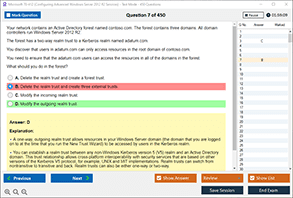
Refund Policy

DumpsArena.com has a remarkable success record. We're confident of our products and provide a no hassle refund policy.

Your purchase with DumpsArena.com is safe and fast.
The DumpsArena.com website is protected by 256-bit SSL from Cloudflare, the leader in online security.
